Submitted by lexa on
The Samples window shows the table with the samples created in the file:
The Samples table lists (left to right):
- Coordinates of the top left corner and the size of the sample (format X-Y-Width-Height).
- Sample number.
- For each color channel: the minimum (min), average (avg), maximum (max) values and root-mean-square deviation (dev) over the sample area.
The background color of the cells corresponds to the colors of the respective raw channels in the file.
The font color corresponds to the font color in the informational blocks of the main window (blue for min values, green for max values, black is used for display of average and standard deviation.
One or several rows in the table can be selected (to select several rows, click on them holding down the Ctrl key).
If some rows are selected, the corresponding samples in the main program screen start blinking.
The top part of the window, above the list of samples, contains the following controls:
- Save Samples: saves all values from the samples list (see section Saving Samples Table below).
Append File: activated if samples have already been saved during the current program session and the selected format allows appending. If this box is checked, Save Samples button changes to Append File, no new file name dialogue appears, and the data is appended to the file that was created earlier. The Append File option is activated only if the previous data file was saved in the CSV format (see below); for the CGATS format, appending samples to a file is not possible. - Histogram: opens windows with histograms for all selected table rows. The histograms are shown only for samples containing more than 25 pixels.
- Remove Selected: removes the selected rows and corresponding samples in the main screen; closes the windows (if any) with histograms corresponding to the samples.
- Selected to Clipboard: copies the selected rows in system clipboard. If ‘Header to Clipboard’ checkbox is checked, the data will be copied with the table headings.
- Remove All Samples: this button removes all samples from the table.
The Samples table is enabled in Research and Profile Editions of RawDigger.

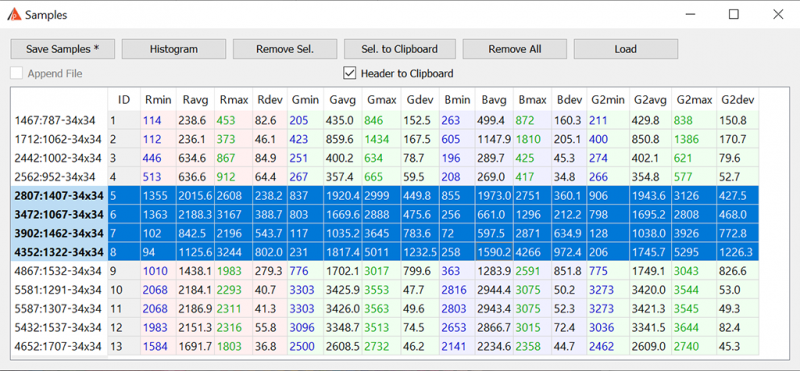
Last comments